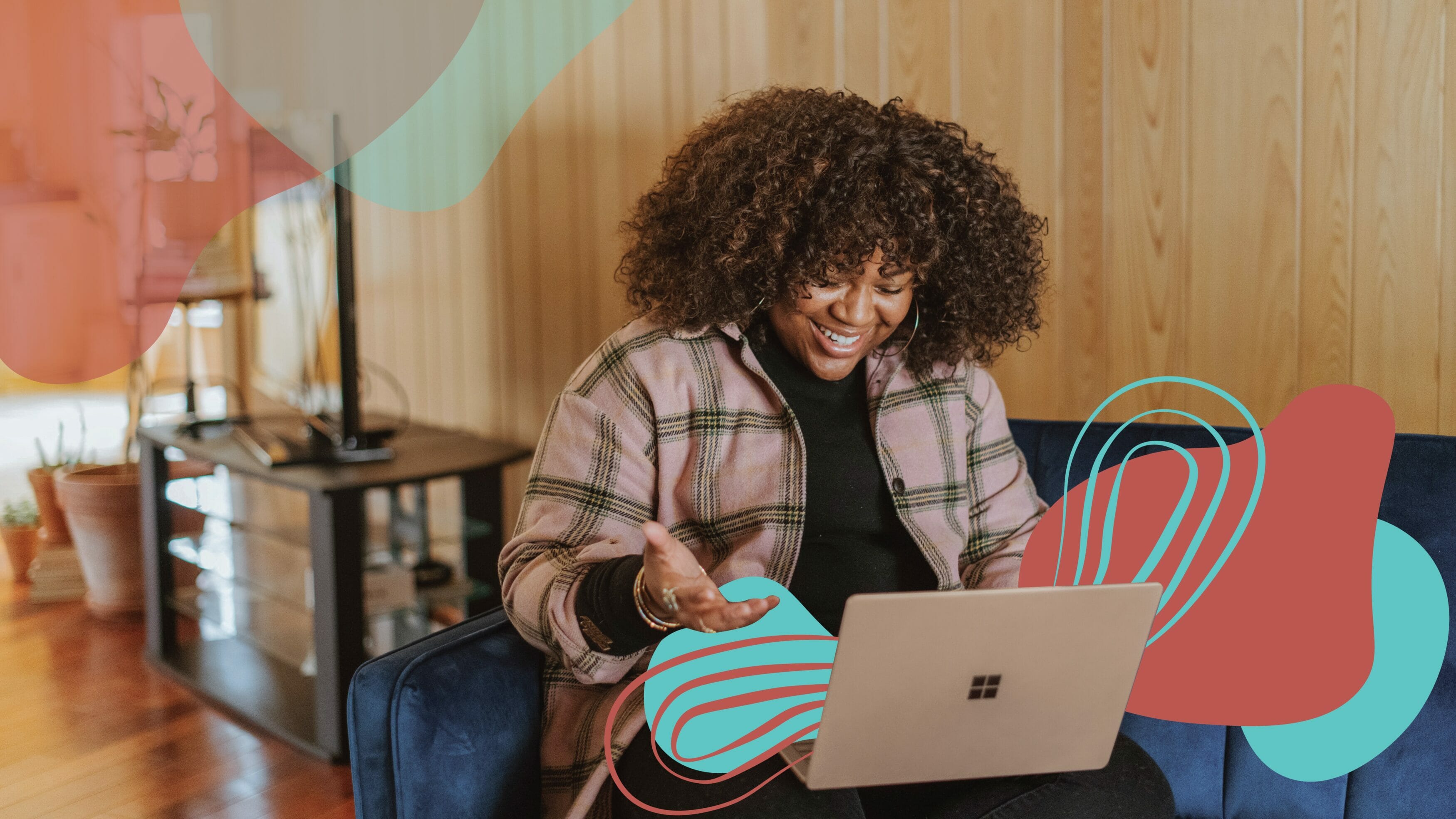
Stop Struggling with Mailchimp Forms – Here’s the Quick Guide You Need
We spent hours figuring this out, so you don’t have to!
If you’re anything like us, you love to “set it and forget it.” Automation is our friend, especially when it comes to email marketing. Scheduling e-news blasts ahead of time and setting up seamless signup and unsubscribe forms? Yes, please! But sometimes, our “set it and forget it” approach leaves us scrambling (okay, maybe more than sometimes, but we’re problem-solvers at heart). One of those forgotten things was how to navigate back and make updates to the confirmation page subscribers see after signing up.
Luckily, we’ve created this quick guide to help you (and us!) easily get back into Mailchimp’s form builder to update forms and response emails. Need to edit your Welcome Email or tweak your Unsubscribe form? You can do it in just three easy steps!
- In the sidebar of your Mailchimp account, go to Audience > Signup Forms > Form Builder. (You’ll find the “Manage Forms” option inside the Form Builder widget.)
- Once you’re in the Form Builder, use the dropdown to select the form or response you want to edit. The dropdown categories are organized into Subscribe, Unsubscribe, Update Profile, and Other Bits.
- From here, you’ll see all your front-facing forms, confirmation pages, and response emails. Just select the one you want to update, and you can easily adjust the form fields or design to suit your needs.