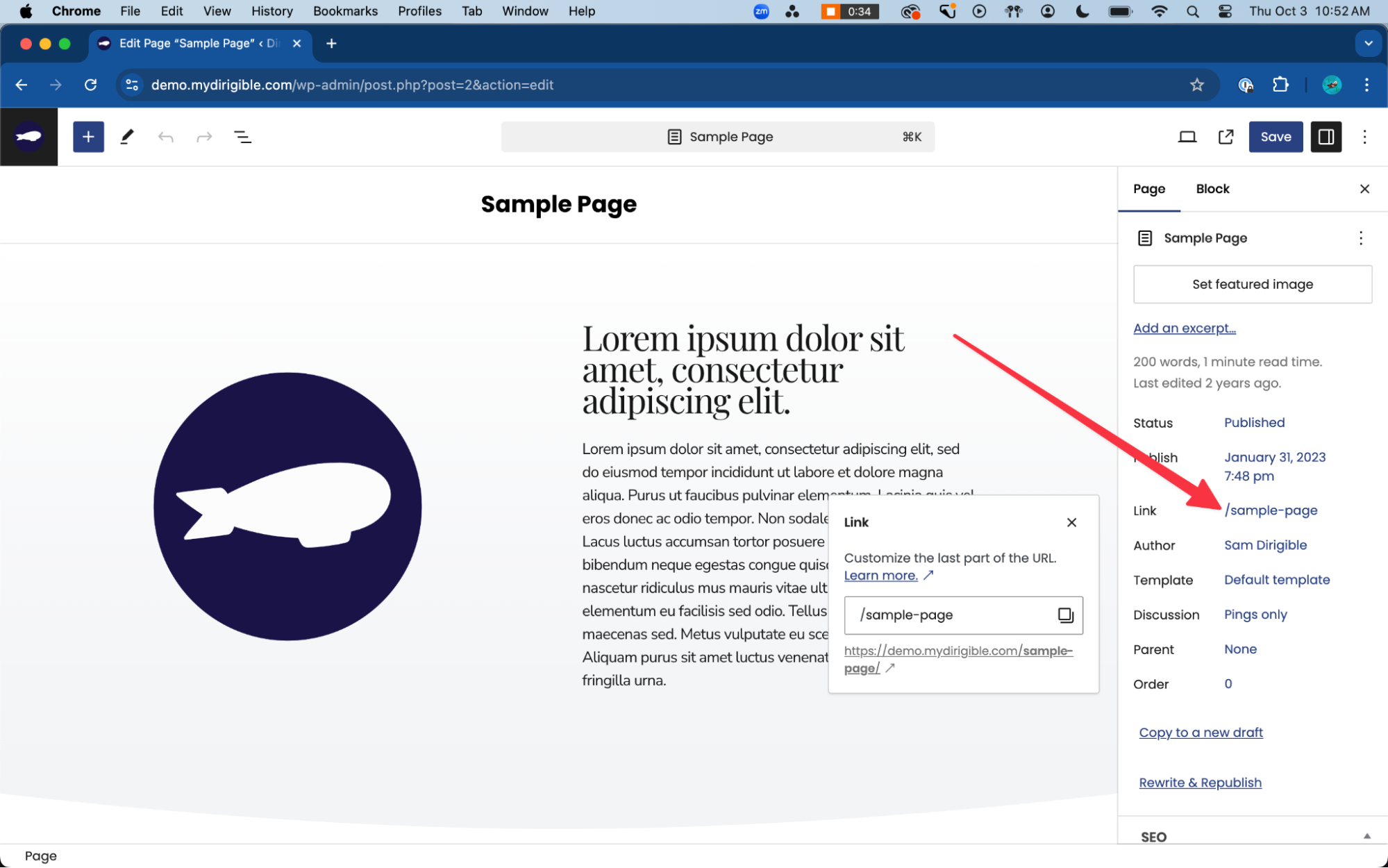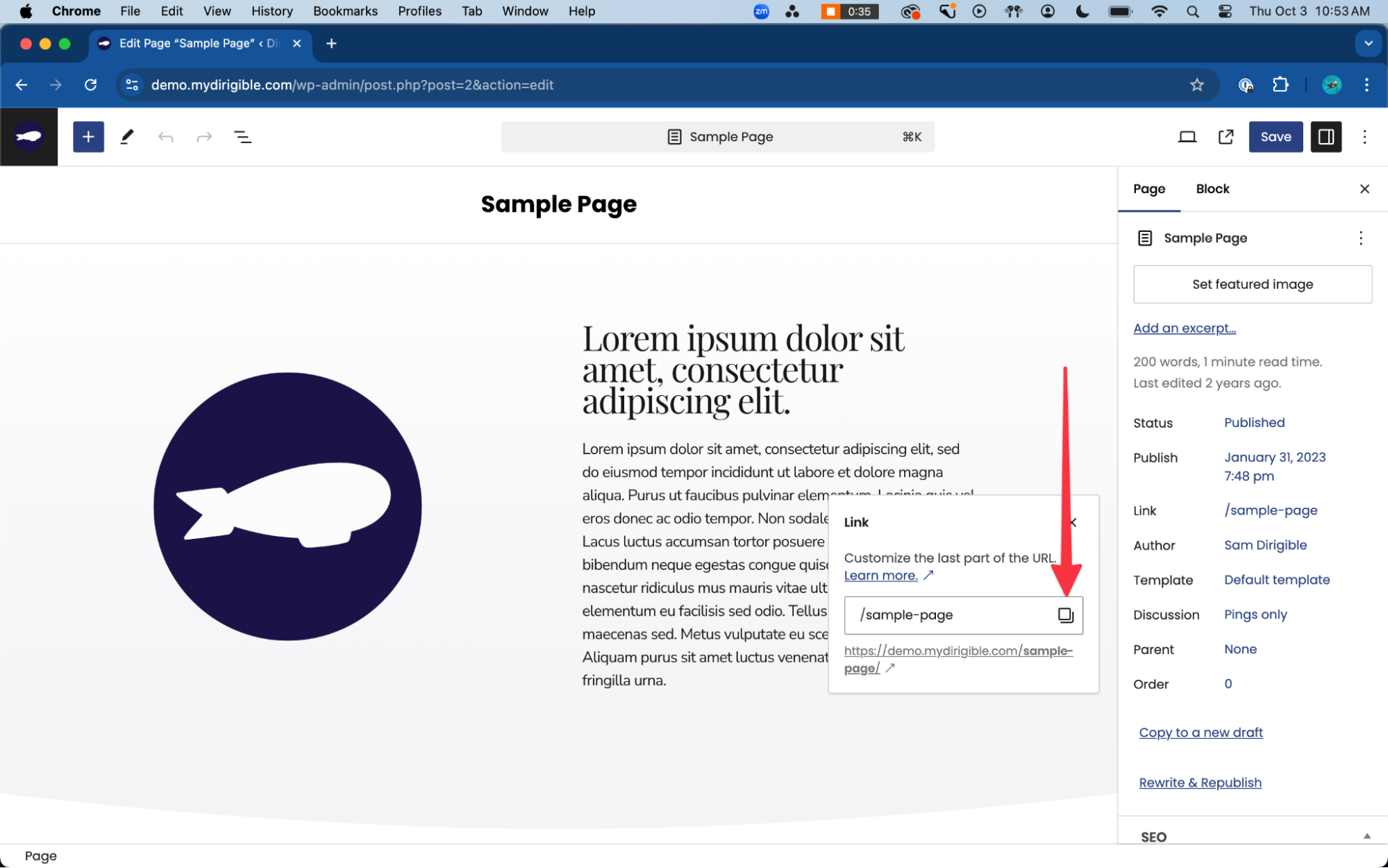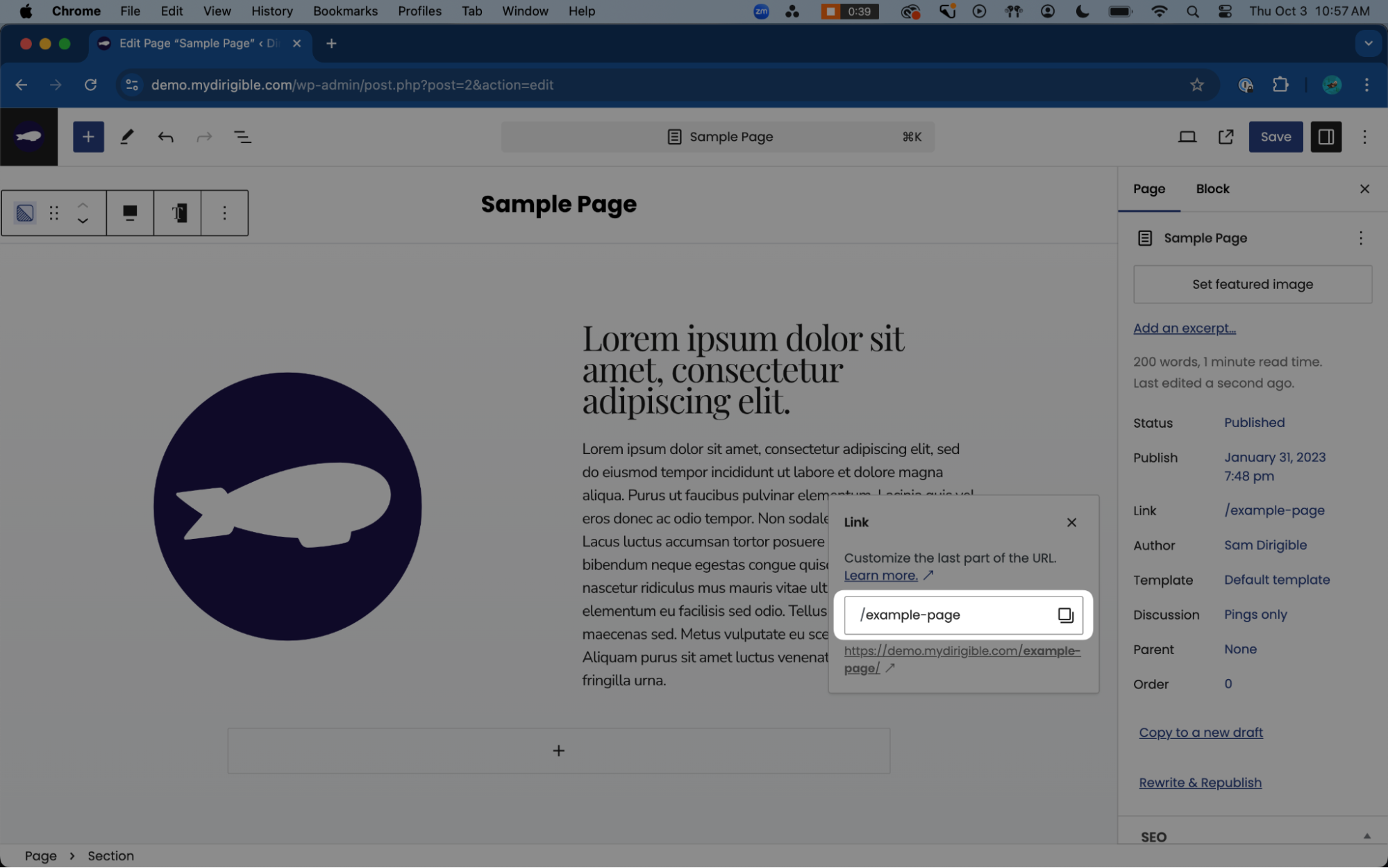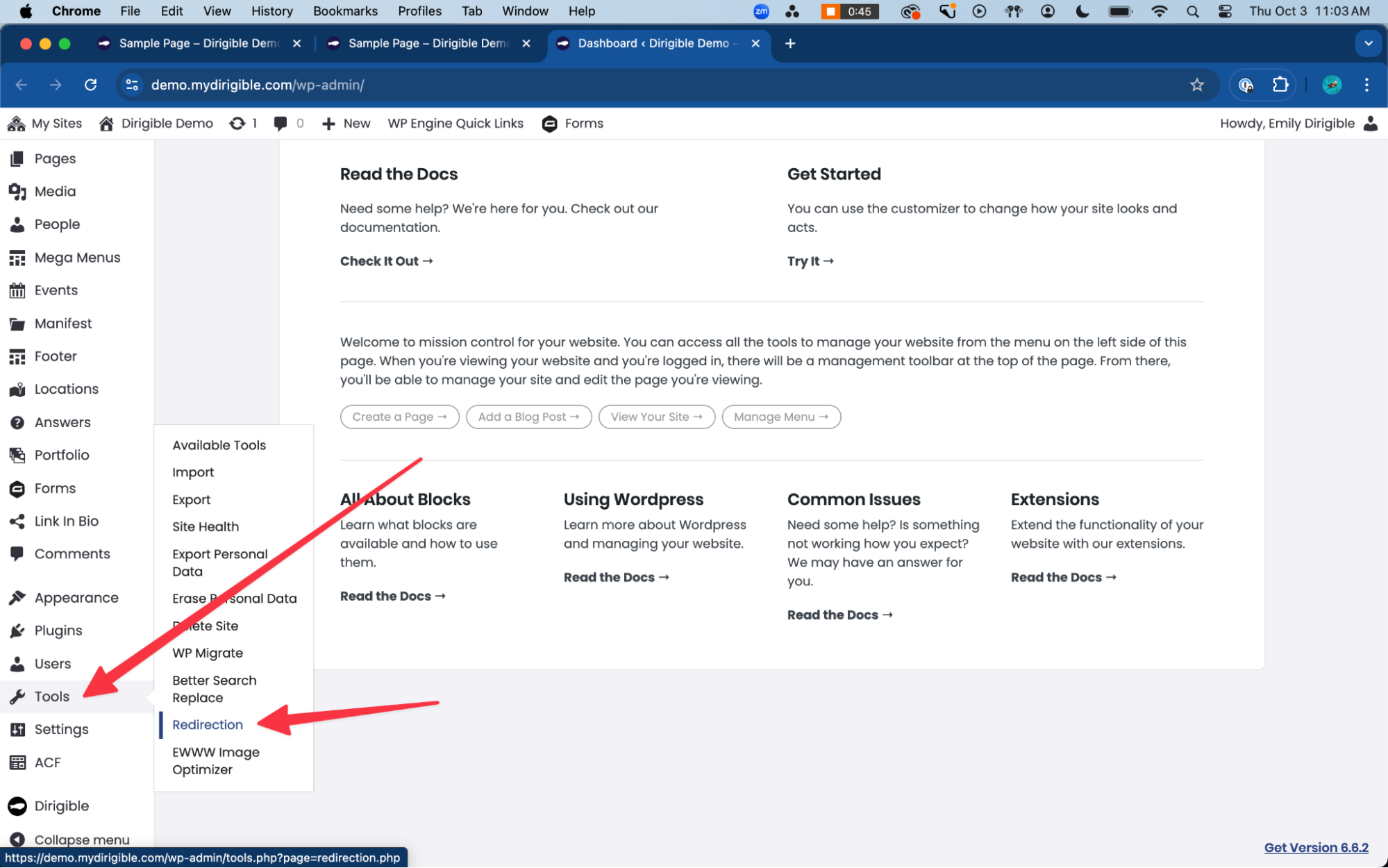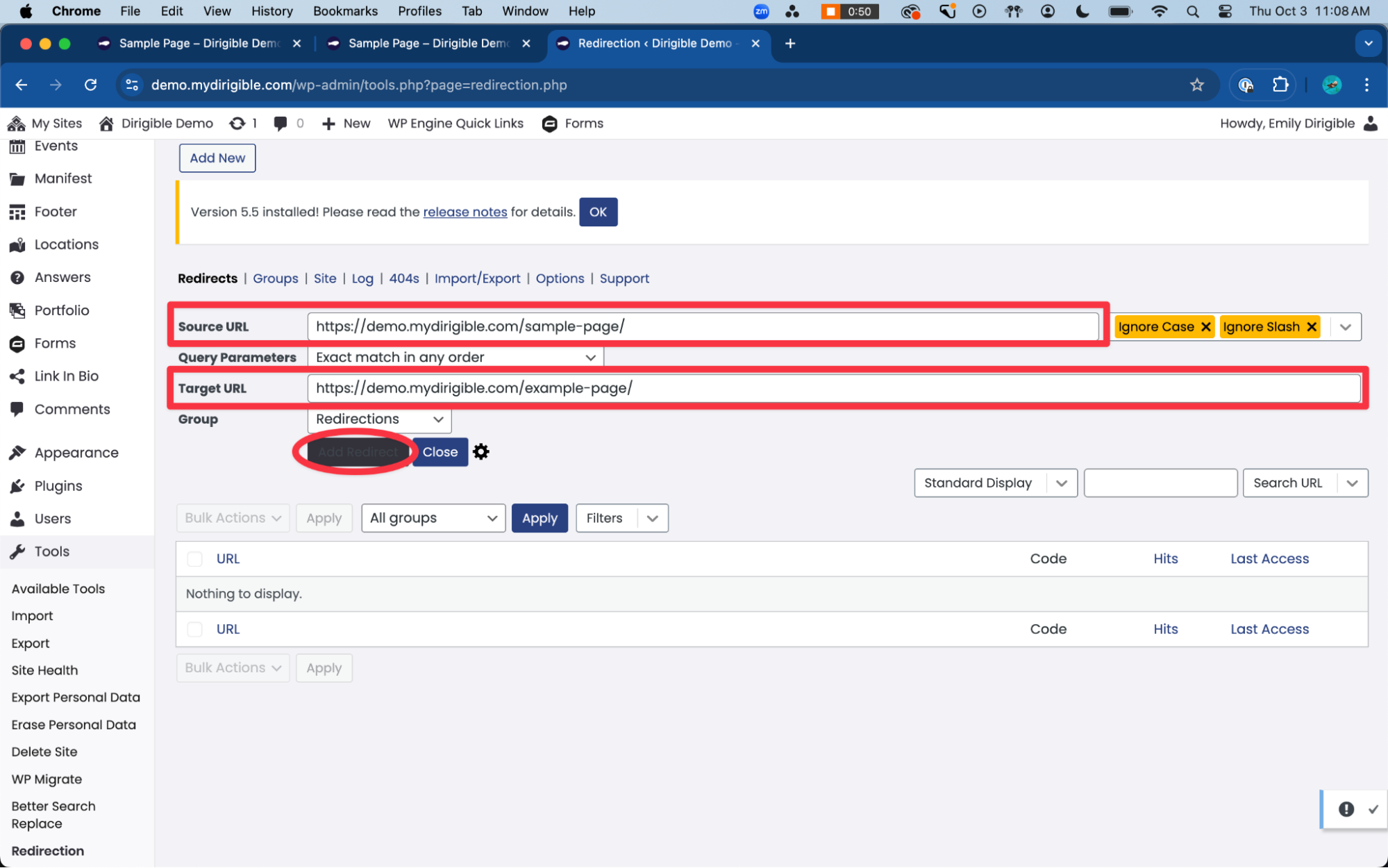A Sneaky Way to Boost Your SEO: Drive Traffic with the Power of Slugs
Yes, you read that right! Slugs can supercharge your site’s searchability. But before you picture cute little creatures promoting your site with QR codes on their backs, let’s clarify—we’re talking about URL slugs, not the slimy kind. URL slugs are the unique labels at the end of a URL, marking a specific page or post.
Here’s an example: https://demo.mydirigible.com/sample-page/
In this case, /sample-page is the slug. Slugs often get automatically pulled from the page title, but changing a slug isn’t as simple as renaming your content. You have to change the slug intentionally to avoid dead links that lead visitors to error pages. Once the slug is updated, don’t forget to add a redirect to ensure the old link sends users to the new one. But first—
How Do Slugs Improve SEO?
Search engines crawl through every piece of information, including URLs, to categorize and rank your content. A well-optimized slug gives search engines exactly what they need to bring your site up when users search for relevant terms. It’s like a little cheat code to boost traffic without rewriting your content! In addition to slugs, using keywords in blog posts and optimizing your existing pages can work wonders for SEO. Slugs, though? They’re a sneaky, low-effort way to give your site a lift.
How to Edit URL Slugs
1) Navigate to the backend of the content you want to change.
3) Before editing, copy and paste the existing URL somewhere safe. You’ll need it later for the redirect.
4) Make the necessary changes to your slug. Hyphens will automatically replace spaces, or you can add them manually.
5) Hit save! Then, copy the new URL, just like you did before.
How to Add a Redirect After Changing a URL Slug
2) Select Add New.
3) In the Source URL, paste the old URL. In the Target URL, enter the new URL visitors will be directed to.
4) Click Add Redirect.
Optional Tweaks:
Click the gear icon next to “Add Redirect” for extra options like excluding the redirect from logs or setting the priority of the redirect. These options include:
- More information on URL options / Regex and Query Parameters
- Title – option to type in explainer or label to describe the reason or purpose of the redirect.
- More information on Match
- More information on When matched
- Exclude from logs – this redirect will not be logged
- More information on Group
- Position – sets an order to process redirects. A lower number has a higher priority.
Learn More About Redirect Tools
For additional guidance on using WordPress’s Redirection tool, check out these resources:
Published on Oct 30 2024
Categories: Marketing, Search Engine Optimization, Website Tips, WordPress
Tags: SEO